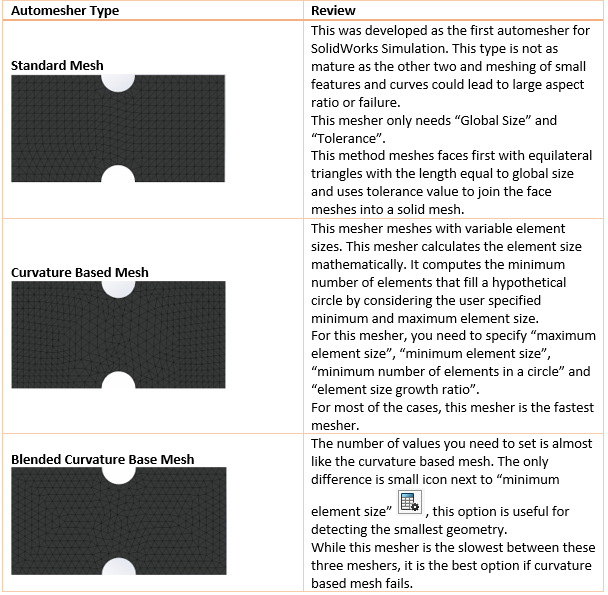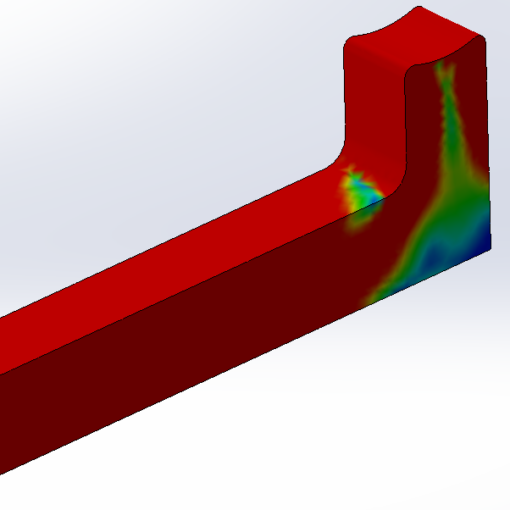In this white paper, we’ll delve into a valuable aspect of SolidWorks Simulation: the Remote Load/Mass feature. We’ll provide an overview of this feature and its benefits, followed by an analysis of a practical example. By examining this example both with and without utilizing the Remote Load/Mass feature results will be compared to the numerical results of this question.
Remote Load/ Mass
When to use it?
When there’s a need to conserve computational resources and focus solely on final outcomes rather than intermediate components, the Remote Load/Mass feature in SolidWorks Simulation becomes invaluable.
This feature is applicable in static, nonlinear static, and topology studies but isn’t compatible with linear dynamic response spectrum studies.
How to access the feature?
Within the simulation study tree, right-click on the External Loads folder, then choose Remote Load/Mass, as illustrated in figure (1).
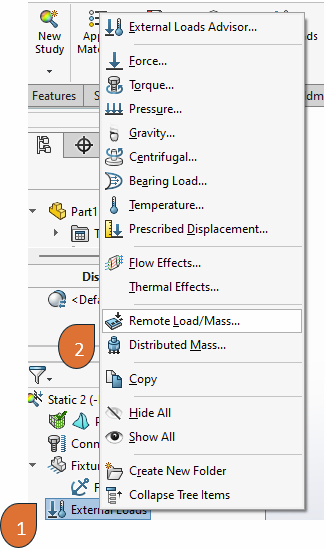
Remote Load/ Mass Options
Selection Options
The selection of connection type—either Distributed or Rigid—affects the available options for applying remote loads, as indicated in table (1).
| Connection Type | Selection Options |
| Rigid | Face, Edge or Vertices |
| Distributed | Only Faces |
Reference Coordinate System
To define the Remote Load/Mass, it’s essential to designate a coordinate system, which can either be the Global system or a User Defined system.
If no coordinate system is specified, the default selection will be the global system.
Establishing a user global system at the load point is recommended practice as it eliminates the need to concern yourself with load location. However, in the location section, you must input the geometric location of the load relative to the selected Reference Coordinate System.
Translational Components
This section allows you to specify both the direction and magnitude of the load and/or displacement.
Connection Type
In this section, you have the option to choose between connection types: either Distributed or Rigid.
Distributed VS Rigid
The distributed connection restricts the movement of the coupling nodes to the translation and rotation of the reference node. If the reference location is rigidly connected to the selected geometries; select the Rigid connection type.
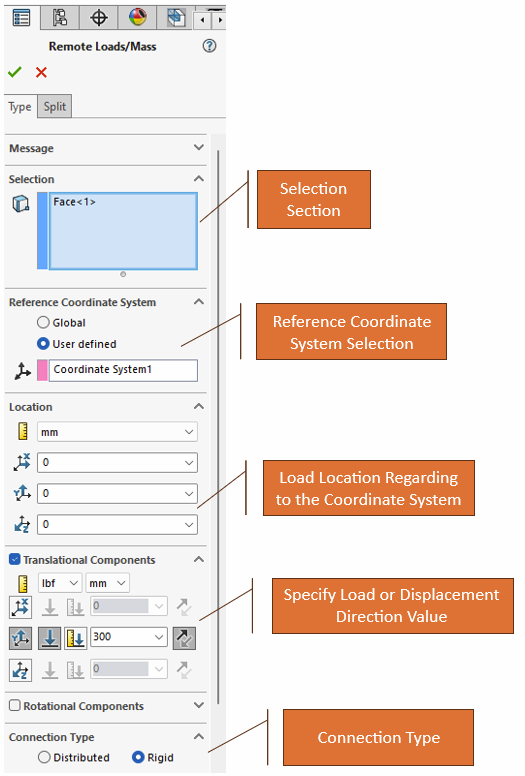
Finite Element Analysis- Example
In this section, we’ll compare FEA outcomes using various connection types [Distributed and Rigid] against finite element analysis of full assembly and the numerical analysis. The example presented in figure (3), all parts are welded together.
Determine the maximum normal and shear stress at point A under a load of 300 lbf.
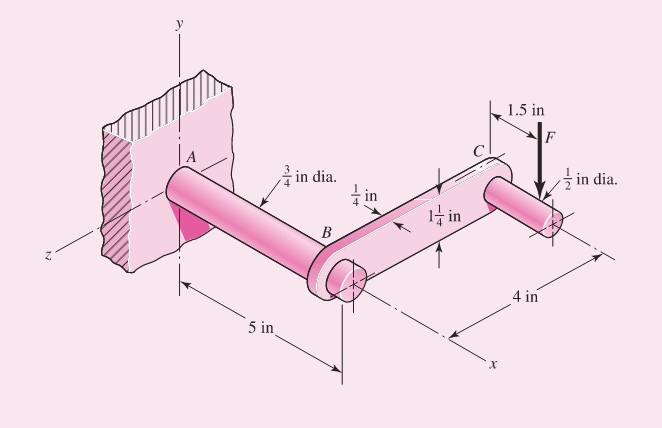
Finite Element Analysis of the Complete Assembly
Drawing from prior white papers, there’s no necessity to detail each analysis step by step. All connections are presumed to be bonded [welded] together and fully secured at point A.
To reduce the impact of stress concentration points, we divided a narrow region near point A [0.01 inch width, figure (4)] and calculated the average stress in that area for comparison with the analytical results.
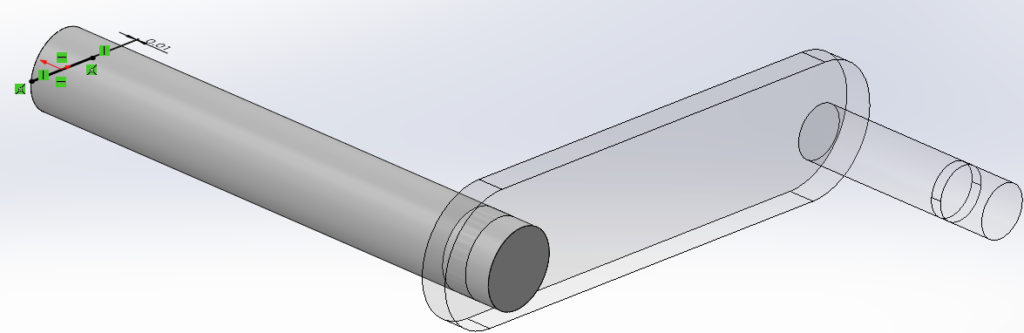
Normal Stress on Point A
Average normal stress on the area near point A based on the FEA results is 61.4ksi, figure (5).
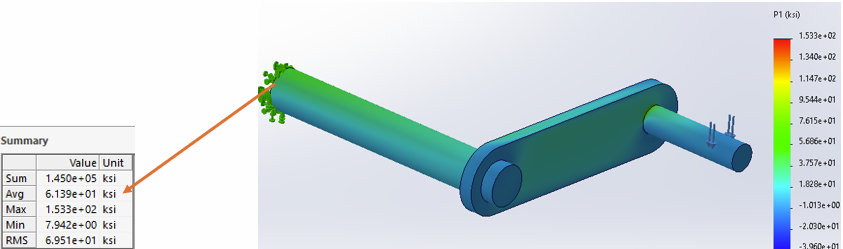
Shear stress on Point A
Maximum shear stress on the area near point A based on the FEA results is 21.1ksi, figure (6).
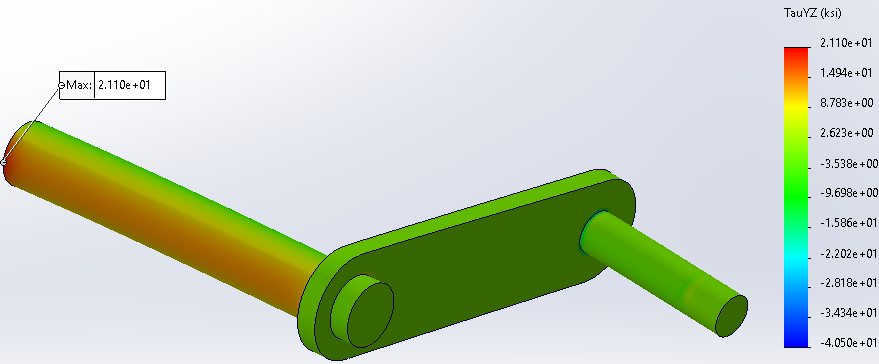
FEA with Remote Load/ Mass Analysis
In this segment, we will conduct Finite Element Analysis (FEA) on a single AB section using the Remote Load/Mass option. We will perform the analysis twice, once with a Rigid connection next with a Contributed connection.
How to define Remote Load/ Mass
Depending on the global coordinate’s location, the remote load’s position may vary. If you establish a user coordinate system at the point load, the load’s location will be (0,0,0).
In my analysis, I employed a user coordinate system centered on the point load, utilizing coordinates of (0,0,0). Furthermore, the contact area between the BC and AB sections is divided over the AB section to enable the application of a remote load on it; figure (7).
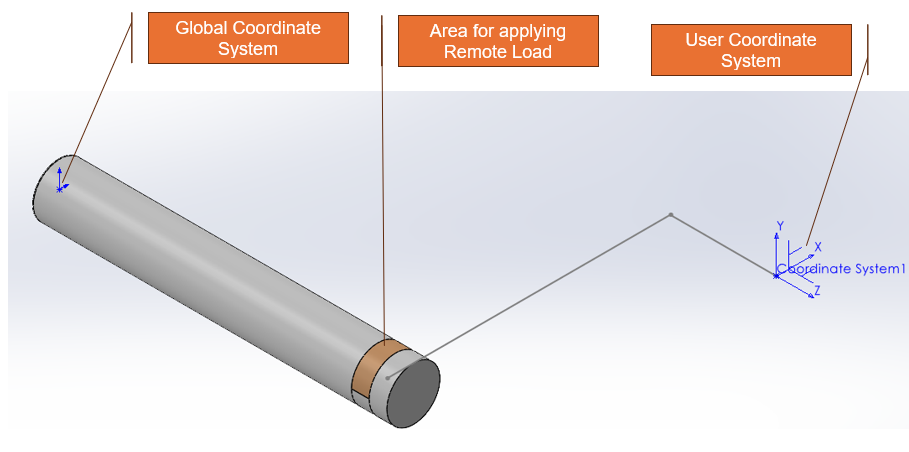
Figure (8) illustrates the sections for Remote Load/Mass utilized in this analysis with a Rigid Connection.
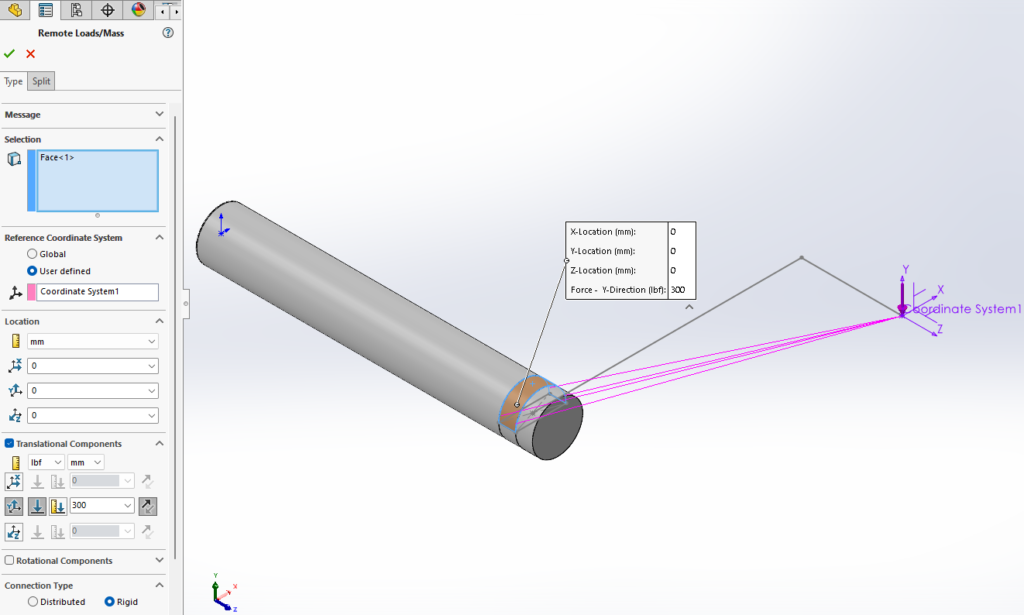
For the second analysis, copy this analysis; then right click on the load, select Edit; next, change the connection type to Distributed.
FEA Results With Remote Load/ Mass Option
Rigid Connection
Average normal stress on the area near point A based on the FEA results is 51.3ksi, figure (9); and maximum shear stress at point A is 20.9ksi, figure (10).
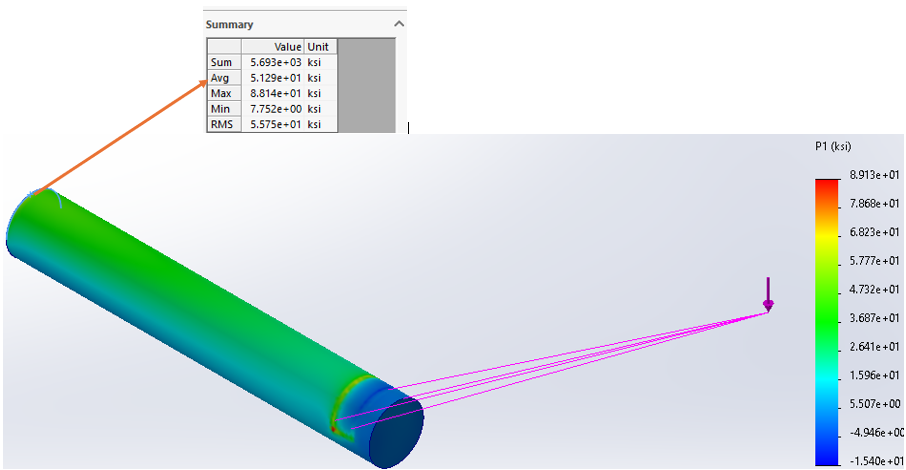
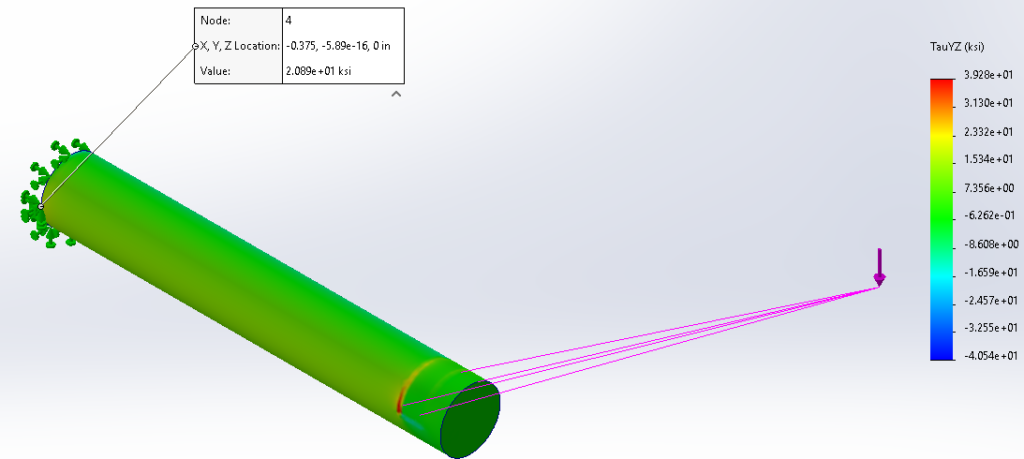
Distributed Connection
Average normal stress on the area near point A based on the FEA results is 51.3ksi, figure (11); and maximum shear stress at point A is 20.9ksi, figure (12).
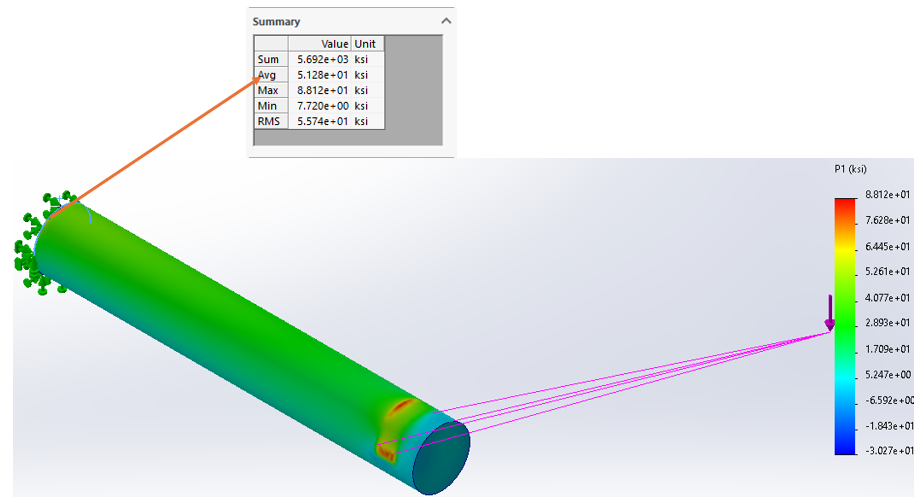
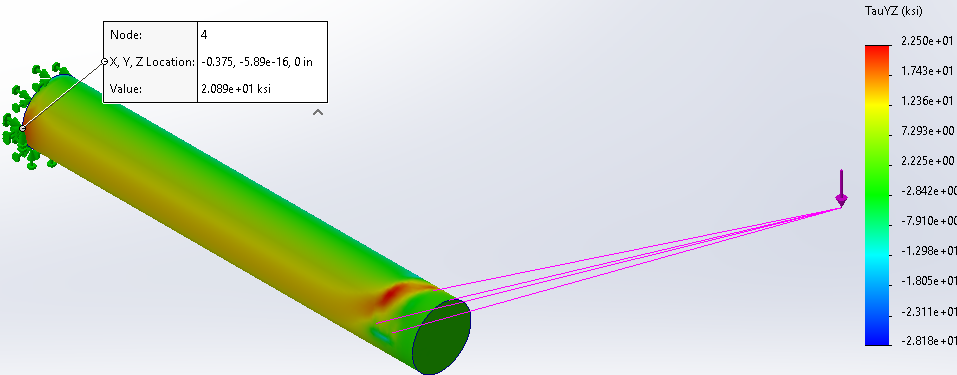
Discussion
The numerical analysis results for Normal stress and Shear stress at point A are 51.2ksi and 27.7ksi; respectively. The table (2) summarizes the results comparison.
| Results | Numerical | Full Assembly | Rigid Connection | Distributed Connection |
| Normal Stress (ksi) | 51.2 | 61.3 | 51.3 | 51.3 |
| Shear Stress (ksi) | 27.7 | 21.1 | 20.9 | 20.9 |
As shown in Table (2), the outcomes for both Rigid and Distributed connections align with the numerical analysis. However, for the full assembly, there’s approximately a 25% discrepancy in normal stress compared to the numerical analysis.
The shear stress results for individual parts and the full assembly are nearly identical (21.1 vs 20.9), which is about 24% lower than the numerical analysis.
Since for this assembly all parts are welded together there is no difference between Rigid and Distributed connections load types; and for this specific geometry, remote load results are more accurate.
Further Reading
For Further reading it is recommended to visit SolidWorks Help pages:
https://help.solidworks.com/2021/english/SolidWorks/cworks/c_Remote_Loads_Restraints_and_Masses.htm
References:
[1]- Shigley’s Mechanical Engineering Design- Ninth Edition
[2]- SolidWorks Help